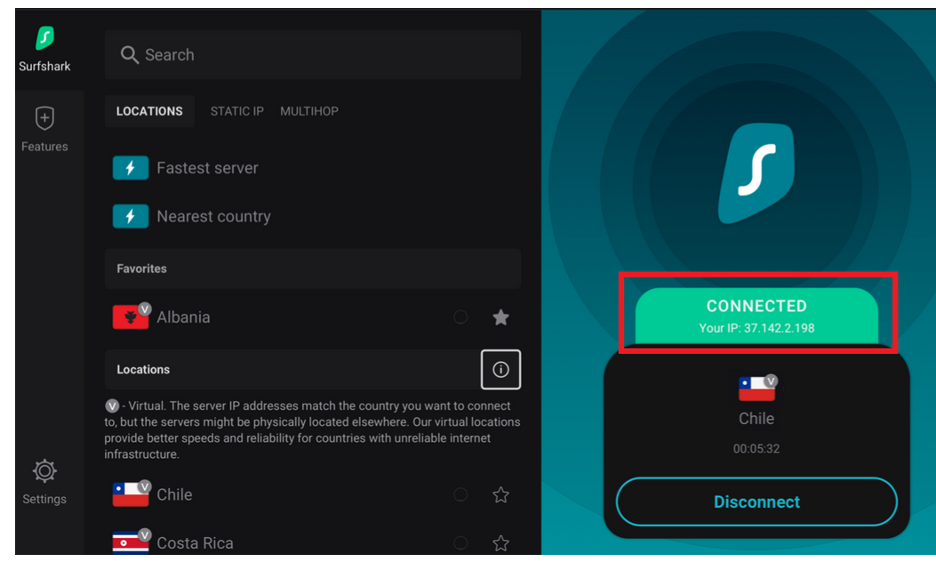SURFSHARK INSTALL ON FIRESTICK
You will learn how to install the Surfshark VPN application on your Fire TV Stick or Fire TV in this tutorial. To safeguard your data, circumvent censorship, and enjoy streaming content on your Fire TV device, you will only ever require this application.
You will need a Fire TV device of the second or fourth generation as well as an active Surfshark VPN subscription to follow the instructions in this tutorial.
Surfshark can be obtained here if you do not yet have the subscription.
- Install the application by going to the search bar on your Fire TV’s homepage.
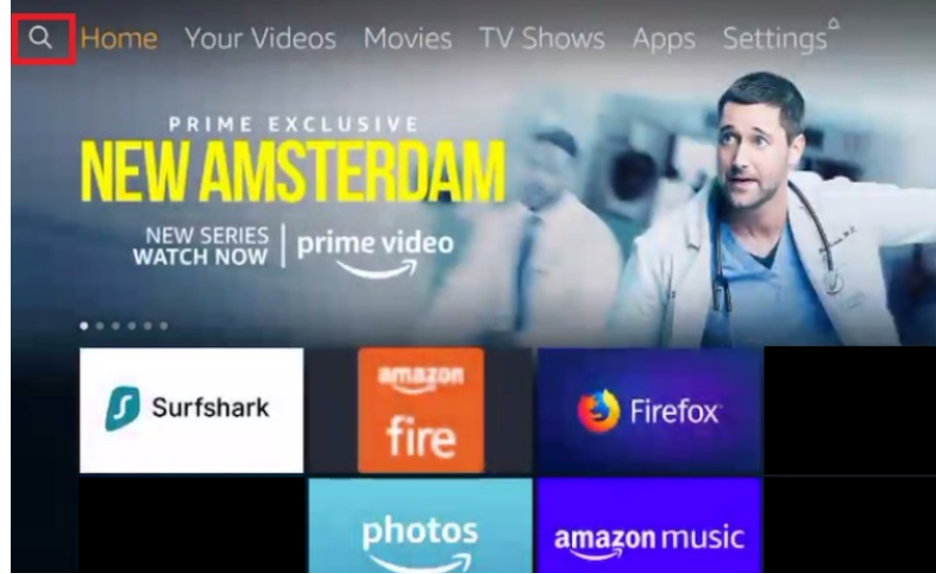
2. Look up “Surfshark.”
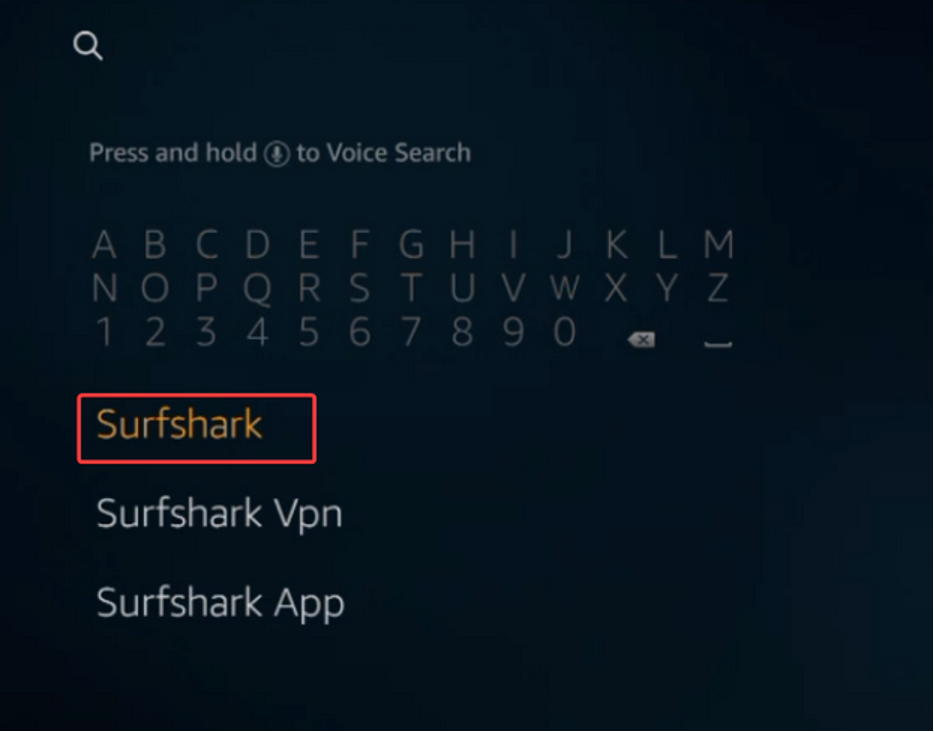
3. In the search results, click on the Surfshark app icon.

4. To begin downloading the application to your Firestick device, click the Get button.The application will be installed automatically as soon as the download is finished.
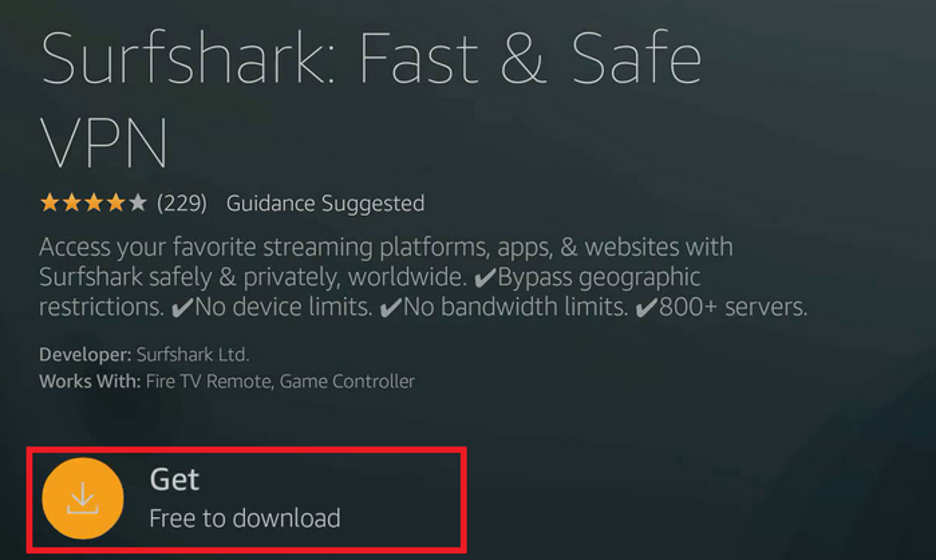
5. To start the application, you can either press the Burger menu icon on your remote or click “Open” after the installation is finished.
.
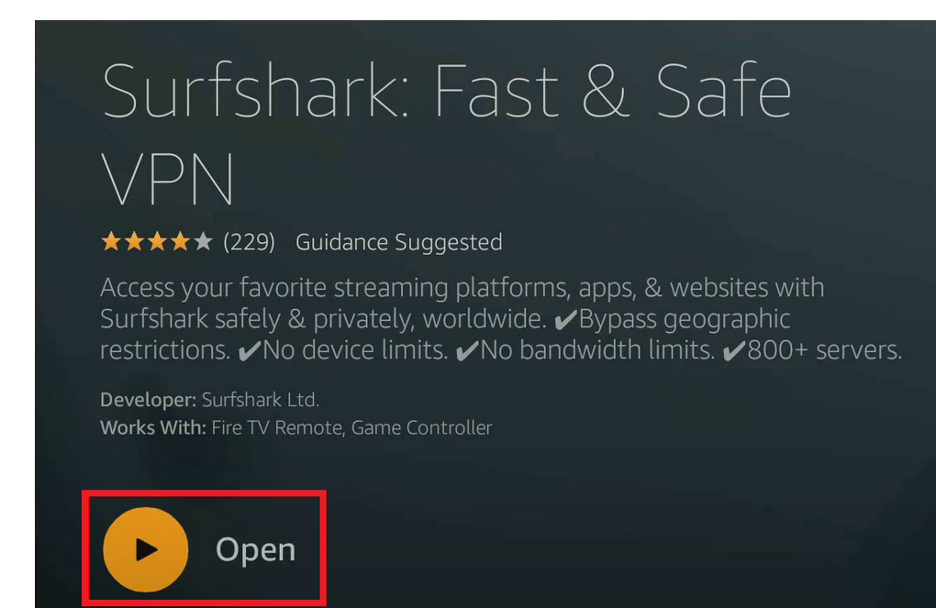
6. Log in as an Existing User if your Surfshark VPN subscription is currently active.
Clicking Create Account will allow you to sign up for the subscription if you do not already have one.
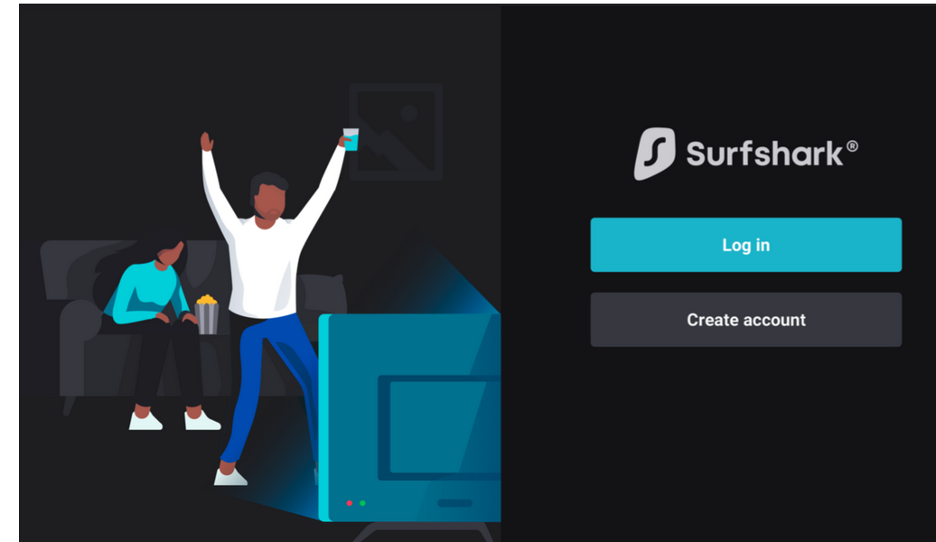
7. Enter your password and the email address you used to register. Select “Log in.”
Alternately, you can sign in with your mobile device’s Surfshark app.To accomplish this, launch the Surfshark app on your mobile device, navigate to Settings -> Account -> TV login, and enter the code displayed there.
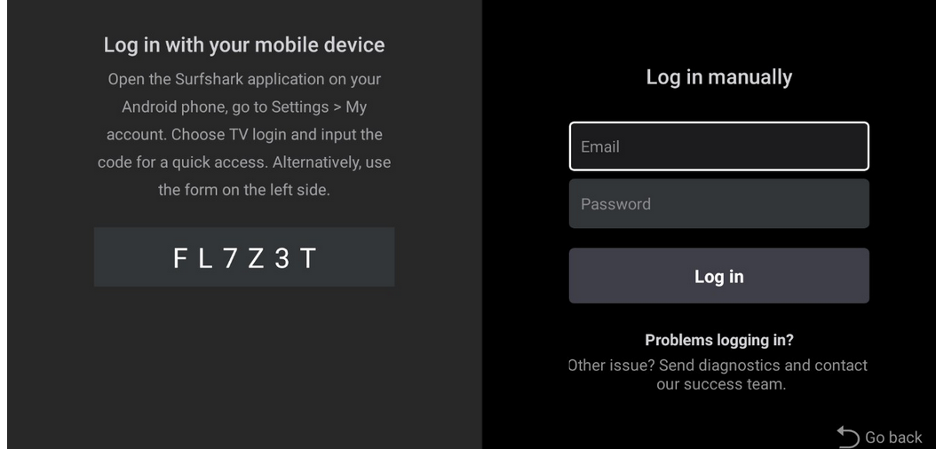
8. You will appear on the Surfshark app’s homepage once you log in. The list of locations, the status of your VPN connection, and a button to join the VPN are all displayed here.
The app will connect to the fastest server as soon as you tap the Connect button.

Accept the connection request in the pop-up window the first time you connect to a VPN server. The Surfshark app will be able to manage the VPN tunnel thanks to this.
9. The faster server or the closest country can be selected as the default connection.
Set your preferred default location by clicking this button, as shown in the image below.
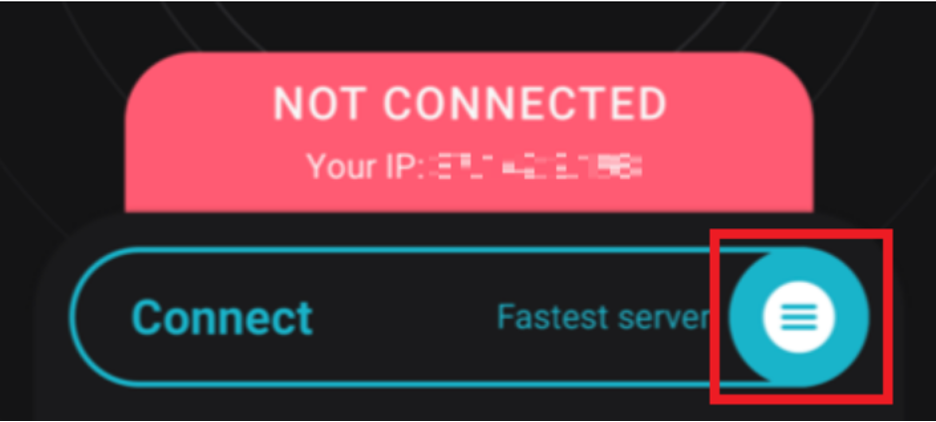
Pick the nation that is closest to you or the fastest server.
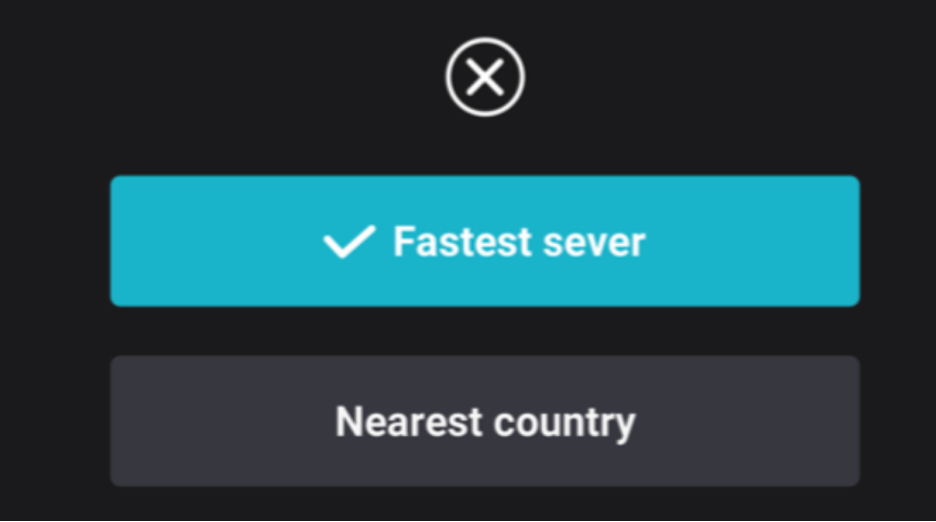
10. The connection status should appear on your app’s homepage as soon as you connect.
Your internet connection is now secured if it is green and says Connected!